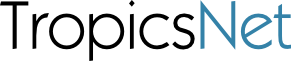PayPal & Stripe Access
How to grant us PayPal or Stripe Access
We frequently help clients set up donation forms, WooCommerce products and subscriptions, Gravity Forms with payment options, and many other integrations that involve PayPal or Stripe. The awkward part is that we need access to accounts to set up the required connections.
Both PayPal and Stripe have the option to add secondary users to your accounts. This allows you to add give someone limited access to your accounts, so they can log in as themselves and you don’t have to share your password. Secondary users might be website developers, bookkeepers, office managers, or other people who need some access, but not full control over the account and banking information.
Here are the steps to authorise additional users on PayPal and Stripe accounts:
PayPal
How to add a secondary user to your account
Note – you must have a business account to add users. There is no additional cost, it’s just a different type of account. Go to your account settings and check your Account Type. If you are a 501c3, make sure to sign up for PayPal’s reduced nonprofit transaction rate and enroll in the PayPal Giving Fund
Add a new PayPal user
- Log in to PayPal
- In the upper right corner, click your name to see the options menu
- Select Account Settings
- On the Account access page, go to Manage Users
- Click Add User button
- Enter name, email
- Create user ID, ideally something that combines our name and your org (e.g. “redcrossbrad”)
- Click Next
- Choose options – how much access you’d like them to have for this purposed
- Finish
- They will receive an email invitation and verification code so they can set up their own login to your account with the access you’ve given them
To change a PayPal user’s access or permissions
- Account Settings
- Manage Users
- Click person’s user id
- Permissions
- Remove their permissions
- Then, click Add Permissions to give them new permissions
Remove an authorized user entirely
- Account Settings
- Manage Users
- Click person’s user id
- Click the three dots under “Actions”
- Select Delete User
Stripe
How to add a secondary user to your account
As mentioned in the PayPal section, if you are a nonprofit make sure you’re receiving Stripe’s nonprofit fee rate.
Add a new Stripe user (team member)
- Login
- Settings – the gear icon in upper right (near the Help link)
- Business Settings > Team and Security > Team
- New Member
- Enter person’s email
- Choose role you’d like them to have
- Invite button
- They will receive an invite via email that they will need to accept
- Once they confirm their account, they can log in as themselves to Stripe.
Change user permissions in Stripe
- Settings
- Business Settings > Team and Security > Team
- Find the person’s name and click Edit
- Choose which role you’d like them to have, click Update
Delete a developer or authorised user in Stripe
- Settings
- Business Settings > Team and Security > Team
- Find person’s name and click Remove
- Click “Remove User” verification
Keep track of your authorised users
You may change developers or vendors over time, and they should be removed from your account access. We suggest you plan a periodic review of all your accounts at least once per year to make sure the right people have the right access to your online accounts.